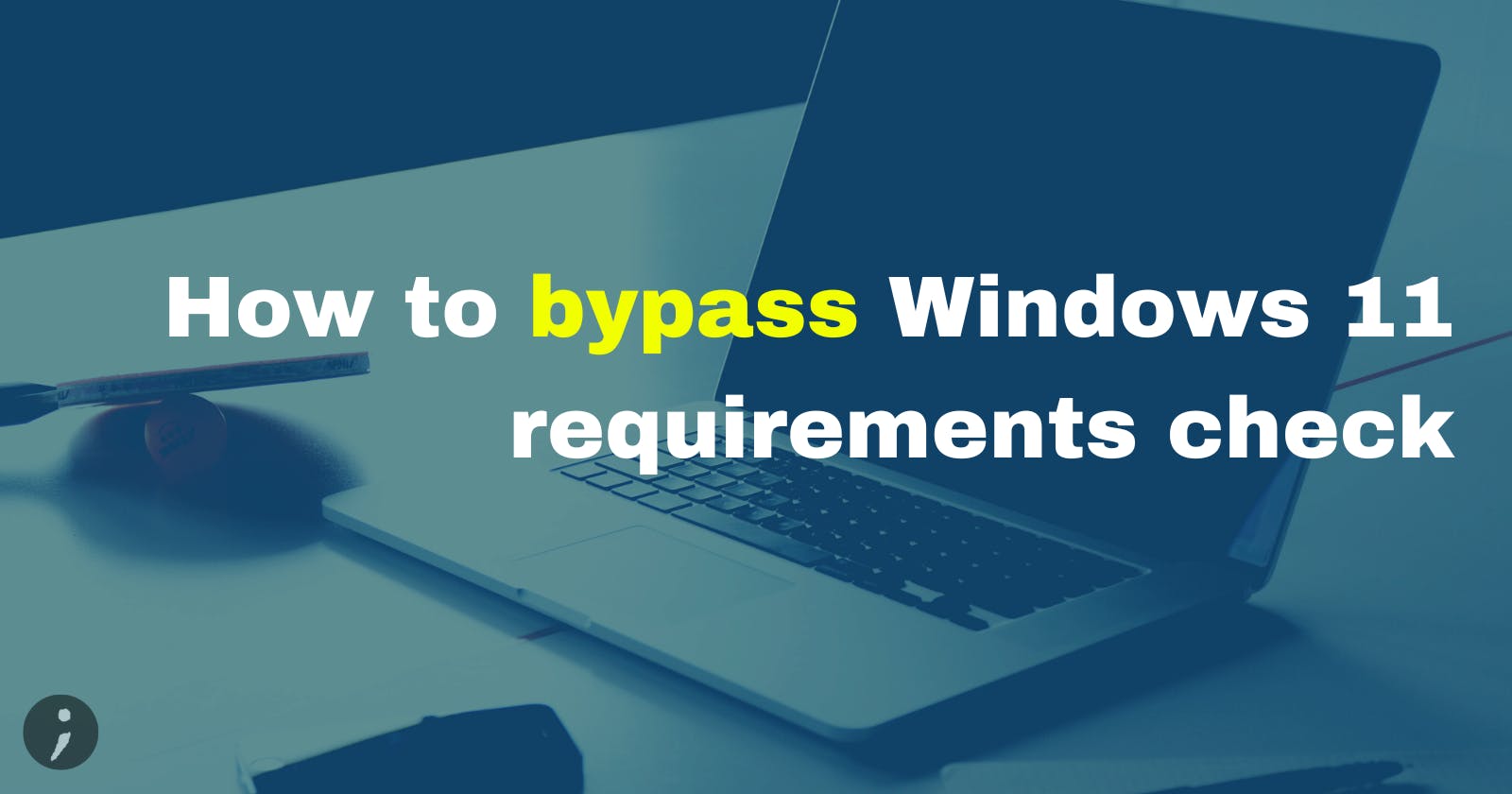How to bypass Windows 11 requirements check
Fix: This PC Can’t Run Windows 11
Table of contents
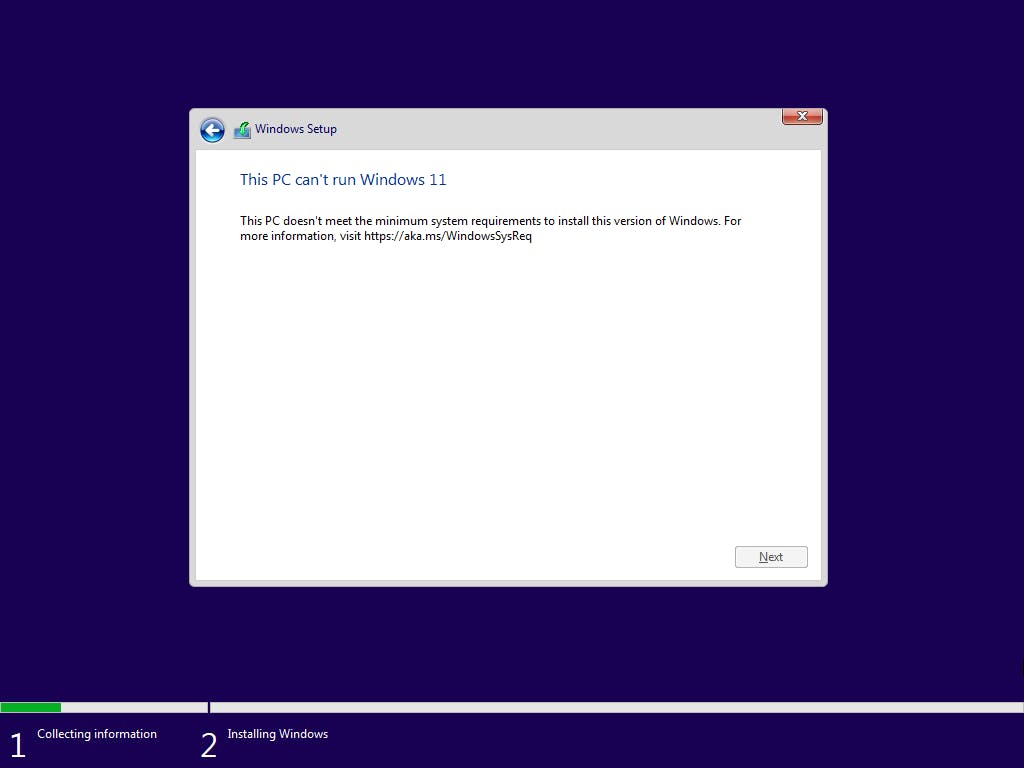
❗ Following steps have to be executed each time the installation media is booted. Registry edits are lost because installator doesn't persist its state between reboots.
To bypass the requirements check (ex. when installing Windows on a virtual machine, purposely using less resources):
Manual
Go back to the first screen.

Launch command line interface by pressing Shift + F10. Run
regedit.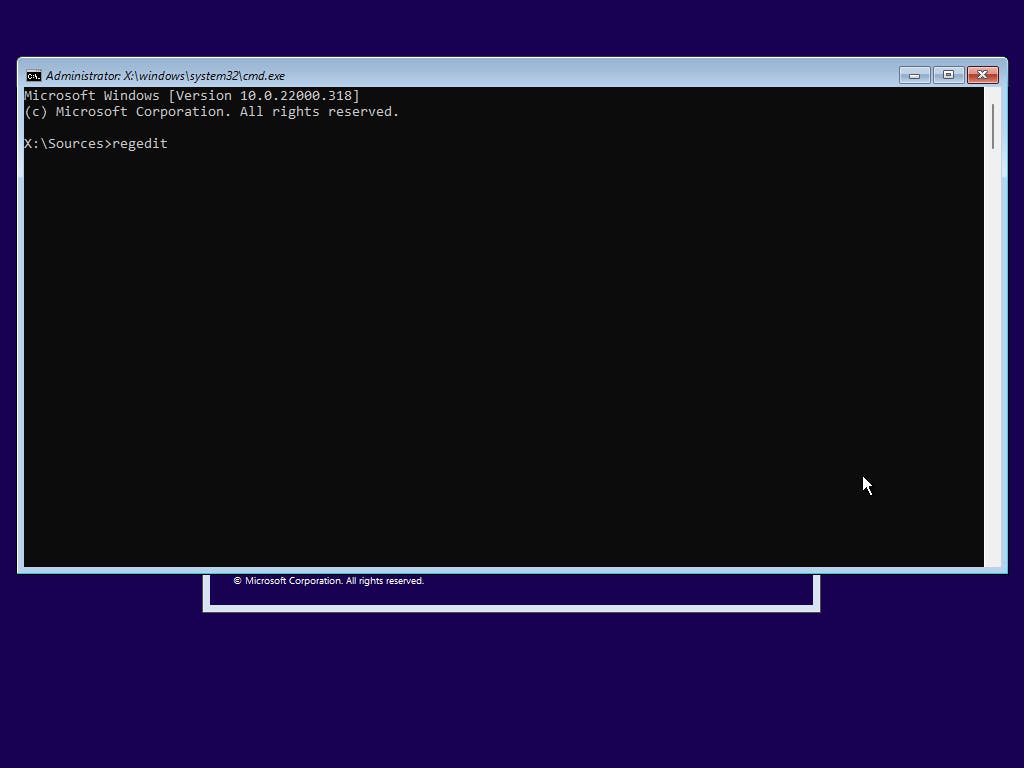
Expand
HKEY_LOCAL_MACHINE\SYSTEM\Setup. RMB on that node to add new keyLabConfig.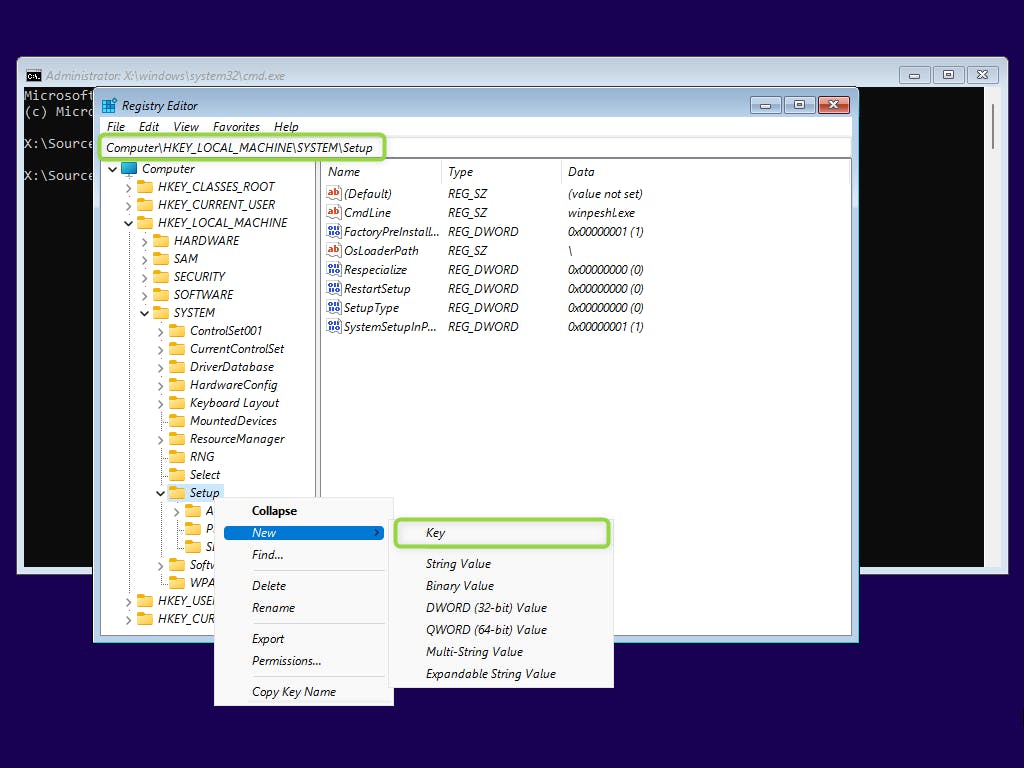
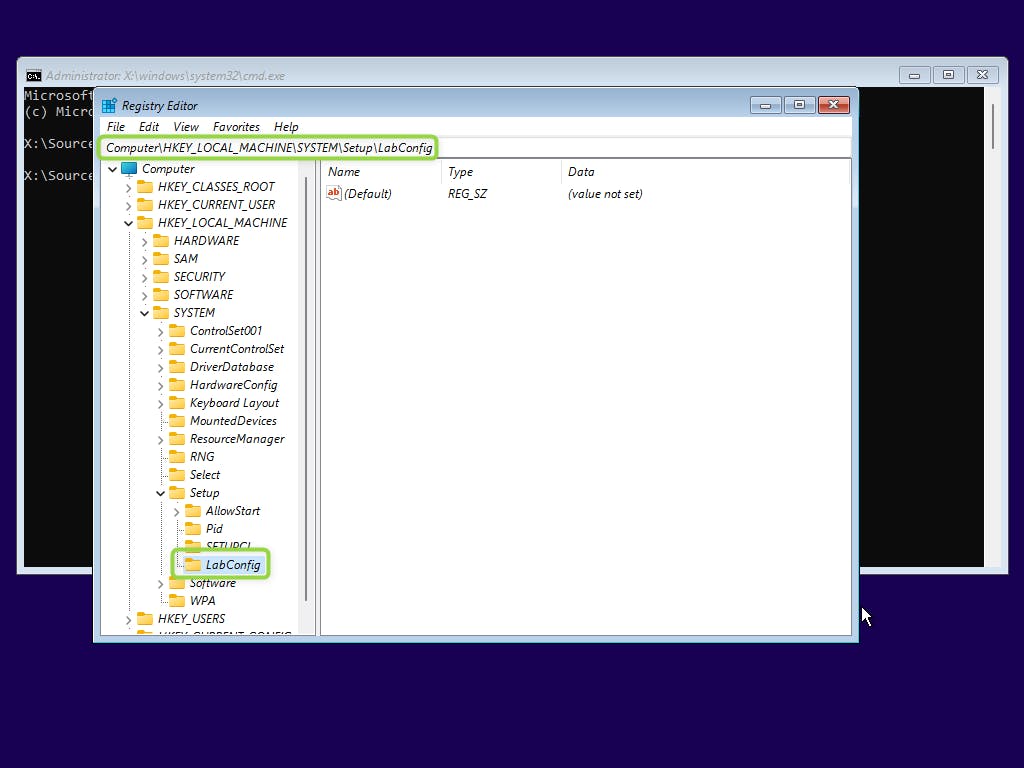
- RMB on the right panel and add new "DWORD (32-bit)". Call it
BypassTPMCheck. Double click and change value to1. Click "OK".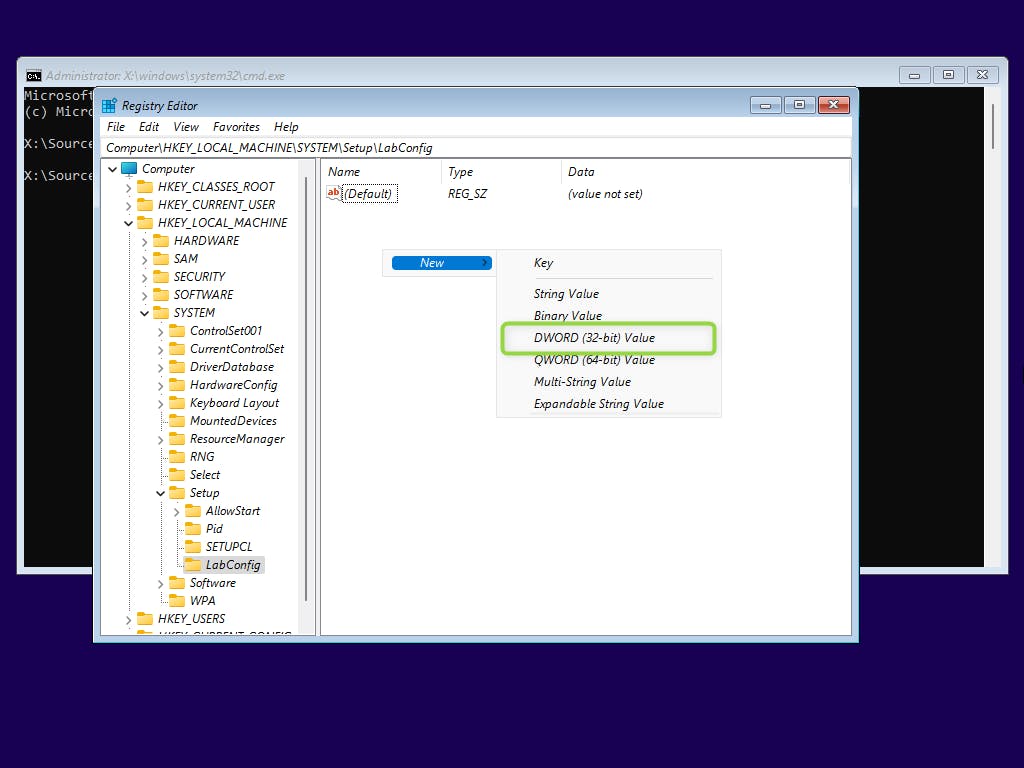
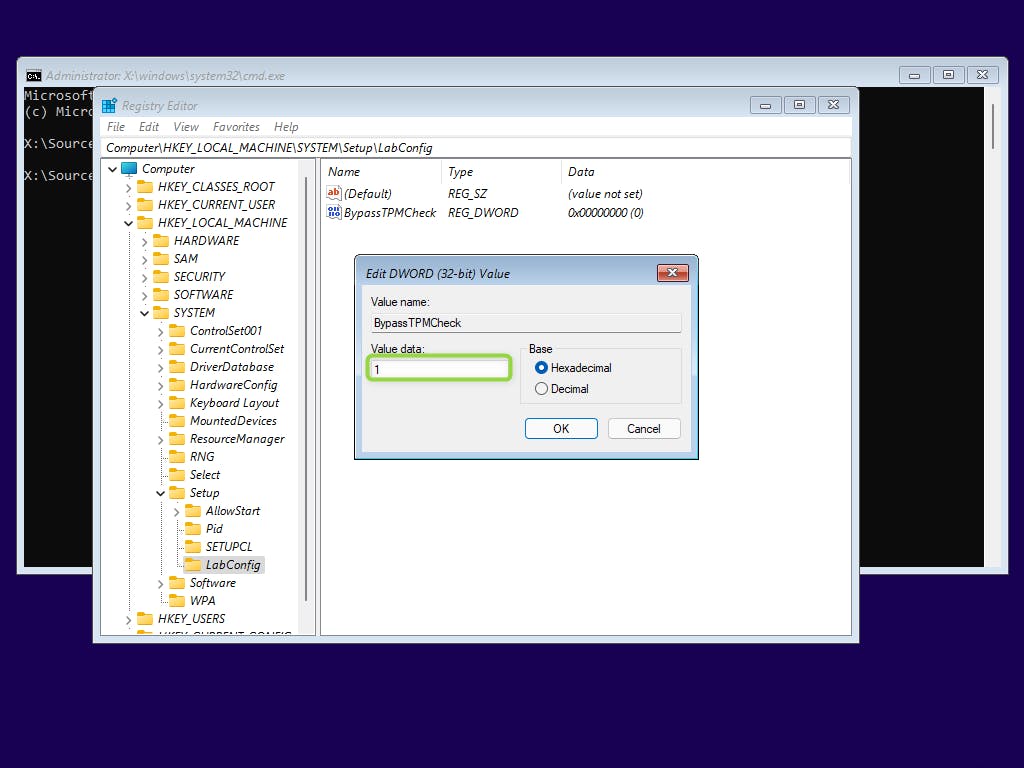
- Add three more values the same way:
BypassSecureBootCheck,BypassCPUCheck,BypassRAMCheck. You should end up with the following setup: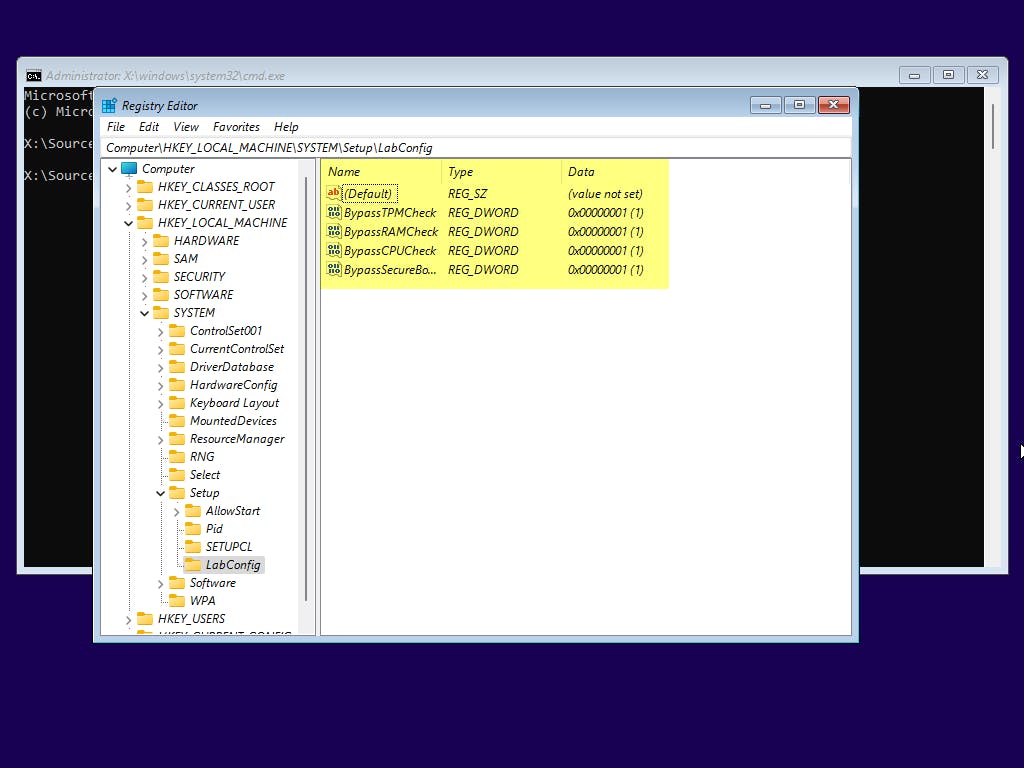
- Close Registry Editor and continue with the installation.
Fancy
- Create
*.regfile with following content.Windows Registry Editor Version 5.00 [HKEY_LOCAL_MACHINE\SYSTEM\Setup\LabConfig] "BypassSecureBootCheck"=dword:00000001 "BypassTPMCheck"=dword:00000001 "BypassCPUCheck"=dword:00000001 "BypassRAMCheck"=dword:00000001 - Add this file to the Windows ISO installer using this guide.
Boot machine with patched ISO
On the first screen launch command line interface by pressing Shift + F10
- Type
regedit [/sources/*reg]where[/sources/*reg]is the path to your REG file.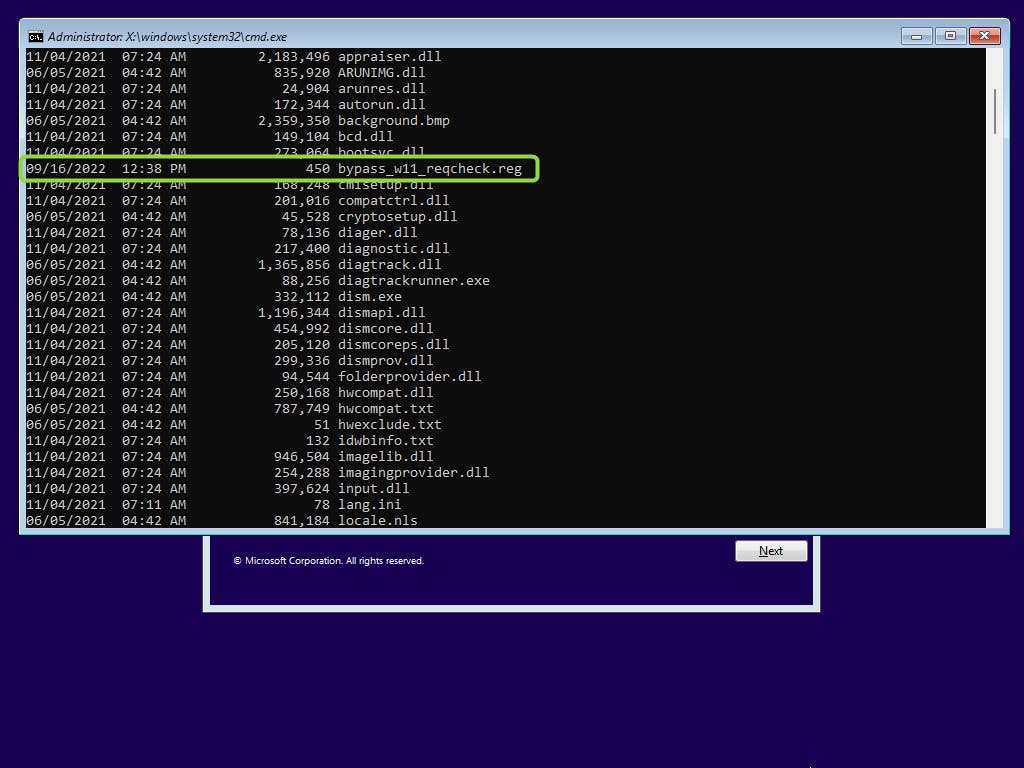
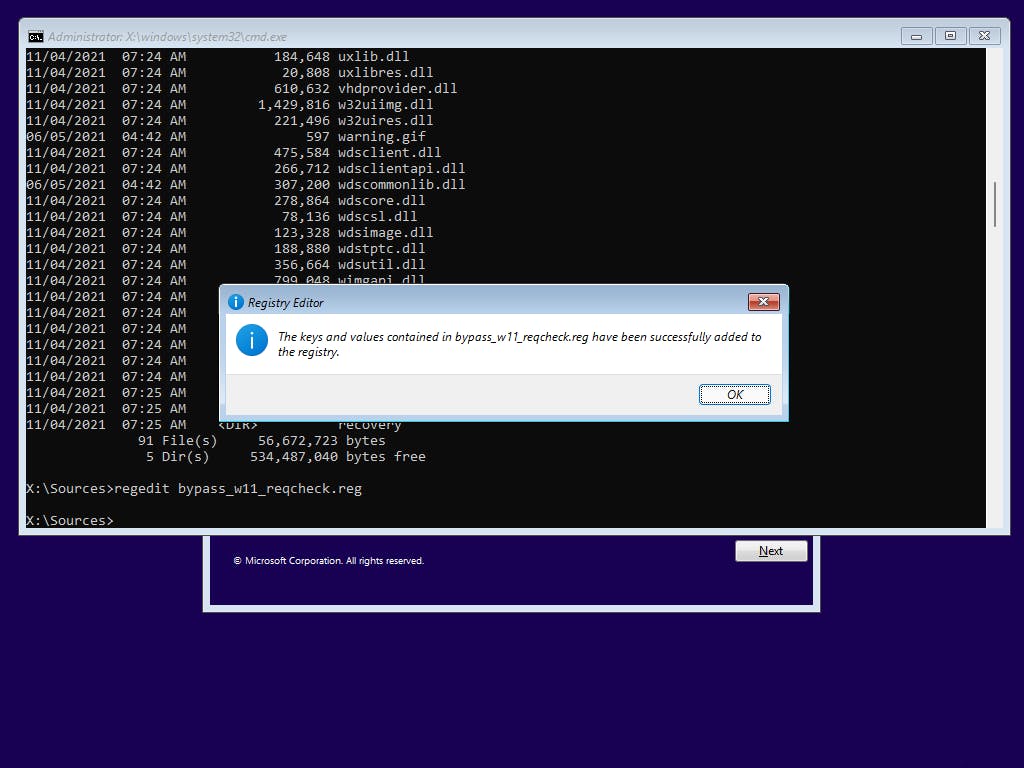
- Close Registry Editor and continue with the installation.